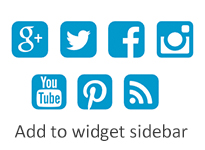
These are the instructions below that help you to add those social icons to your blog widget sidebar within a high-quality solution.
How to add Social Sharing on Widget Sidebar?
Step 1: Login your blogger: then go to Template >> Edit HTML
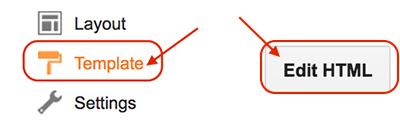
Step 2: Search for <head> tagPress " CTRL +F" or "Command + F" for Macbook then place <head> tag to the search column and press Enter.
Then copy below code and place it below it.
<link href='https://maxcdn.bootstrapcdn.com/font-awesome/4.4.0/css/font-awesome.min.css' rel='stylesheet'/>
Step 3: Search for ]]></b:skin>
Then place this below CSS Code above it.
Then place this below CSS Code above it.
#widgetsocial {
text-align: center;
}
#widgetsocial a {
background: #5e5e5e;
color: #fff;
display: inline-block;
font-size: 16px;
width: 30px;
height: 30px;
line-height: 30px;
padding:5px;
margin: 0 1px 6px;
border: 1px solid #5e5e5e;
}
#widgetsocial a:hover{
background: #444;
}
** In case you would like to change the background see "background: #5e5e5e;" the change only #5e5e5e to get more color "Click Here"
Step 4: Add HTML/JavaScribe to widget sidebar: You just go to "Layout" click "Add a Gadget" then find out the HTML.JavaScribe and click symbol as below.
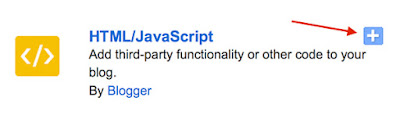
<div id="widgetsocial">Note: You need to change the URL to your personal URL as highlight below, then replace in 'YOUR URL' that have shown above.
<a href="YOUR RUL" rel="nofollow" target="_blank" title="Facebook"><i class="fa fa-facebook"></i></a>
<a href="YOUR RUL" rel="nofollow" target="_blank" title="Twitter"><i class="fa fa-twitter"></i></a>
<a href="YOUR RUL" rel="nofollow" target="_blank" title="Google Plus"><i class="fa fa-google-plus"></i></a>
<a href="YOUR RUL" rel="nofollow" target="_blank" title="Pinterest"><i class="fa fa-pinterest"></i></a>
<a href="YOUR RUL" rel="nofollow" target="_blank" title="Youtube"><i class="fa fa-youtube"></i></a>
<a href="YOUR RUL" rel="nofollow" target="_blank" title="Instagram"><i class="fa fa-instagram"></i></a>
<a href="YOUR RUL" rel="nofollow" target="_blank" title="Tumblr"><i class="fa fa-tumblr"></i></a>
<a href="YOUR RUL" rel="nofollow" target="_blank" title="RSS"><i class="fa fa-rss"></i></a>
</div>
- https://plus.google.com/[your google+ id]
- https://twitter.com/[your twitter id]
- https://www.facebook.com/[your facebook id]
- https://www.youtube.com/[your youtube id]
- http://www.pinterest.com/[pinterest id]
