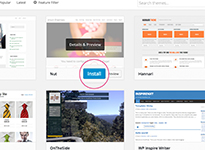
Install WordPress Theme is the functional options for WordPress Management System that allow you to choose and use it by upload a new instead of the samples that had provided at the first installation and configuration. In this tutorial, I will share you how to install new WordPress themes using WordPress Admin. You also can choose many free templates just a click. However, you also can search and download a theme from any free template website and use it to install with this below tutorial.
Install WordPress Theme by WordPress Admin
1. A first thing that you have to do to install a new WordPress Theme is to Login Your WordPress Admin.
2. Then you need to bring your mouse point to Appearance then click on Theme.
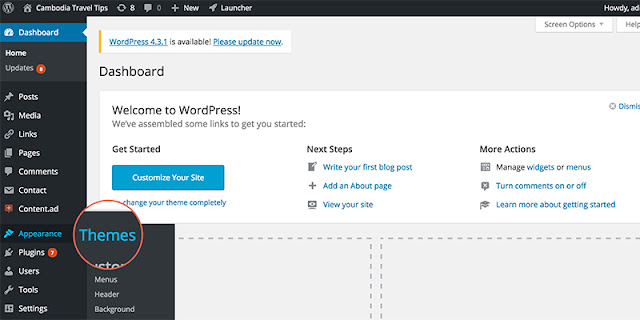
3. You will see the Add New Bottom that allows you to click on it to choose the multi-theme you want.
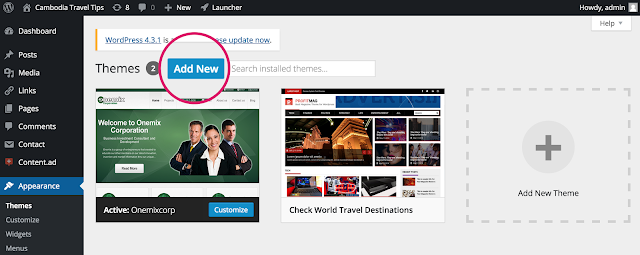
4. On this page there two ways to install new WordPress Theme to your site by choosing official themes directory from the list as shown in the image below. You can search what theme look like you would like to us then just click on "Install" Bottom.
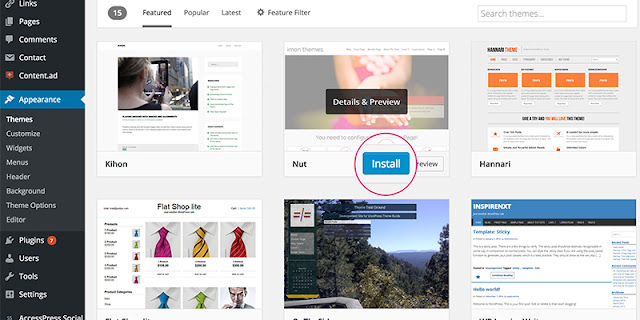
5. You WordPress application will download and install the theme for you then you simply click on "Activate" link to start using the theme that you have installed.
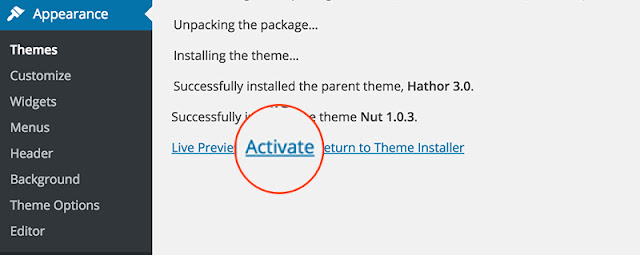
Install WordPress Template by Upload From Computer
1. In this function is the another way to install WordPress theme that you have downloaded and kept on your computer. You need to follow the #2 and #3 by going to Theme >> Appearance then click "Add New" bottom2. To continue it just click on upload bottom to reach the another step.

3. Now, let's click Choose File bottom then you need to find the theme file from your local computer then click "Install Now". Note: Make sure that your theme file is keeping in the Zip file before you install in WordPress site, otherwise, it will not completely or would be error installation.

